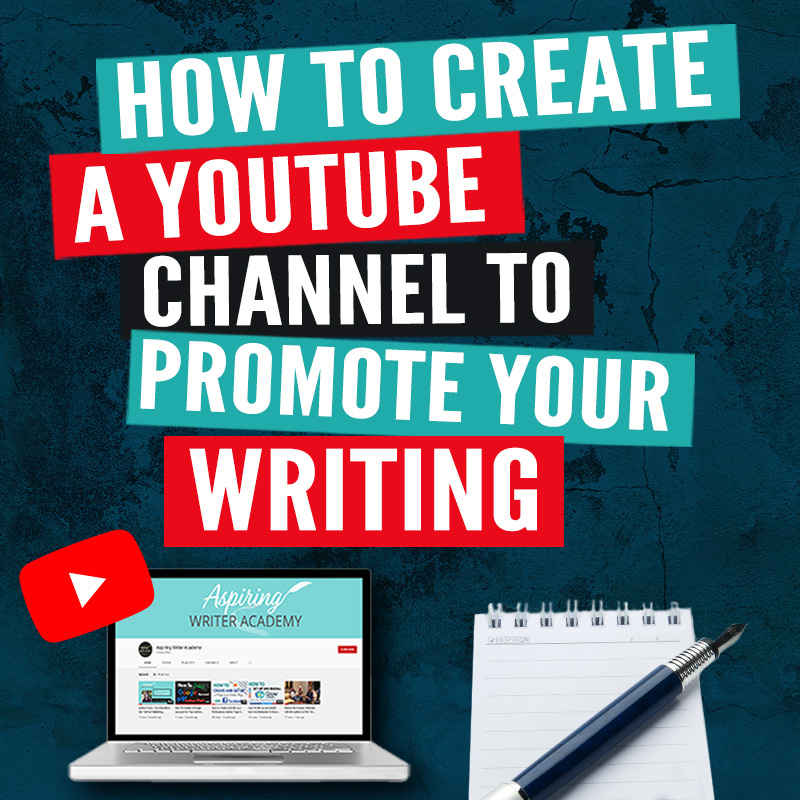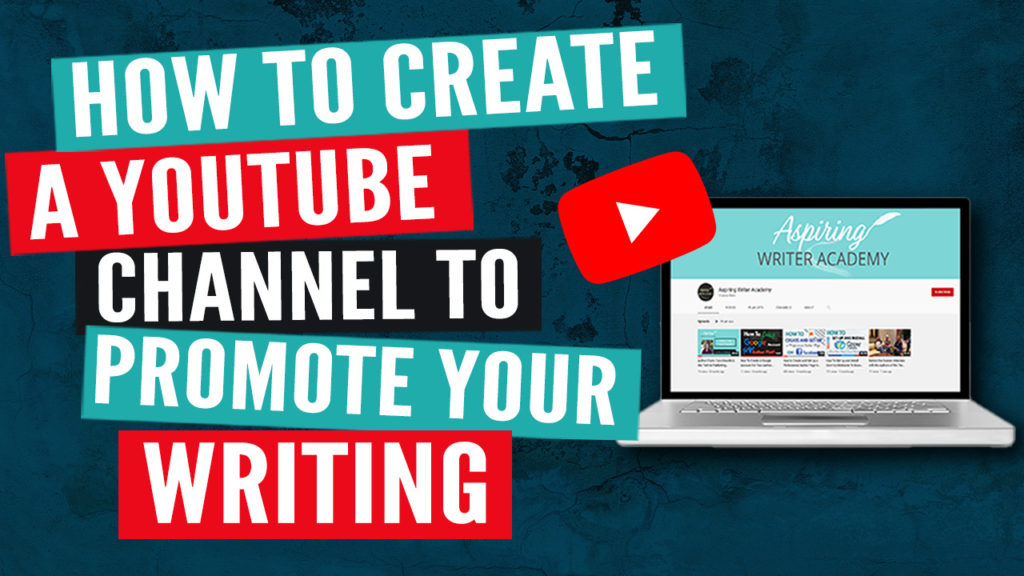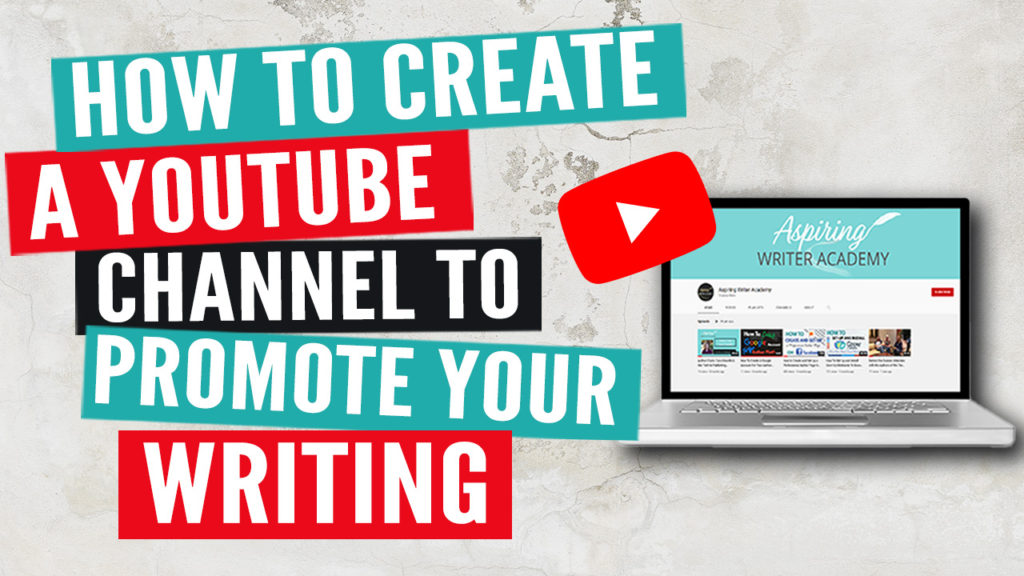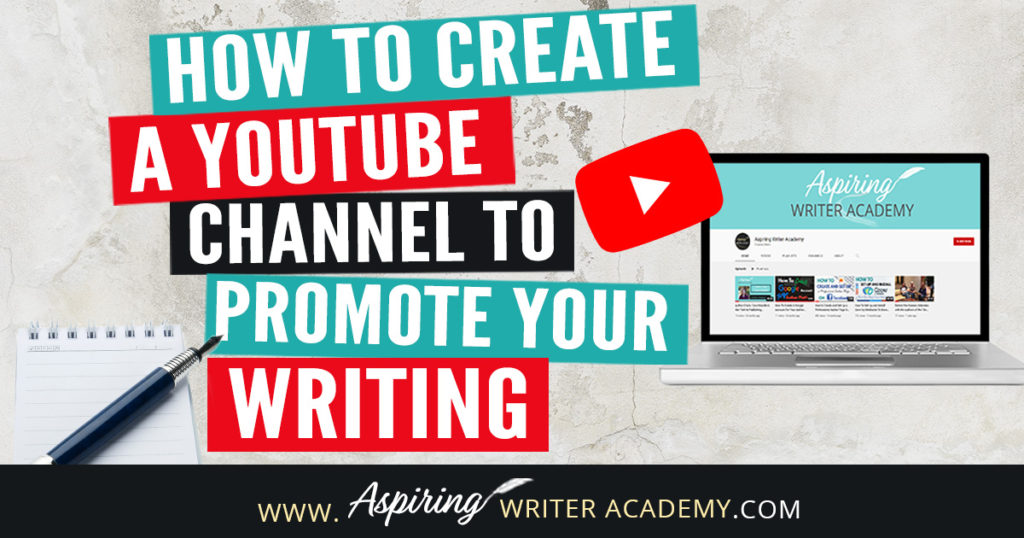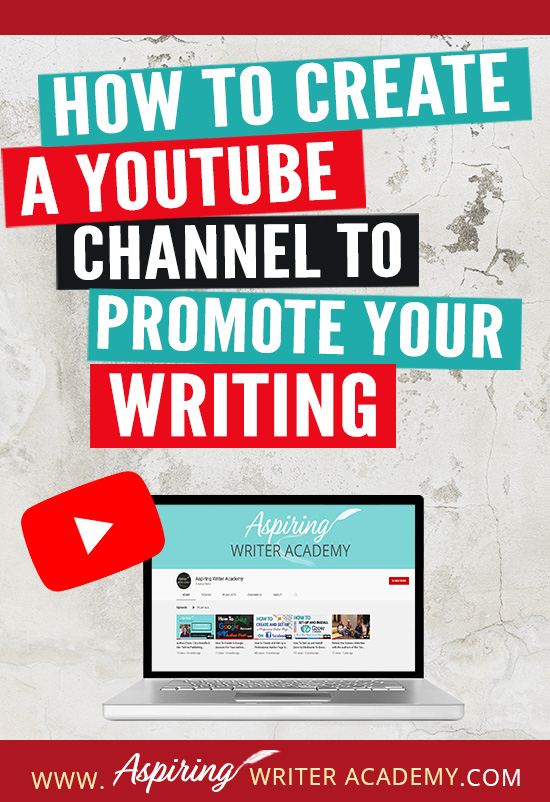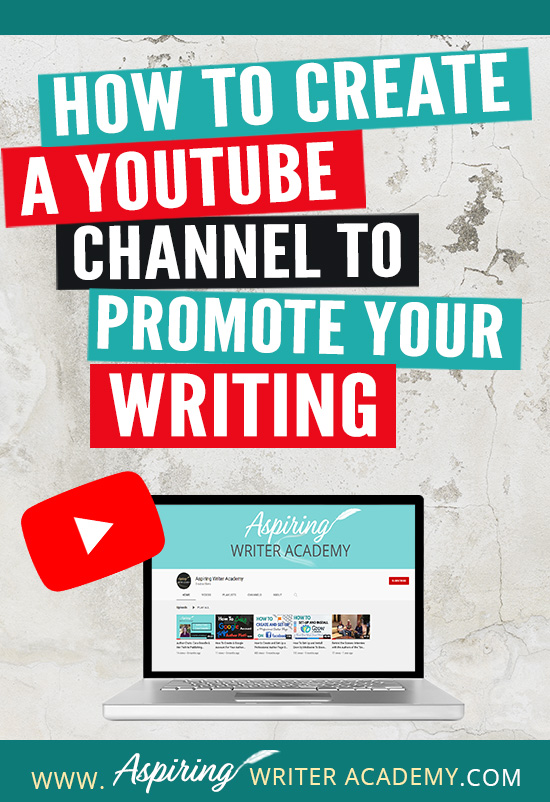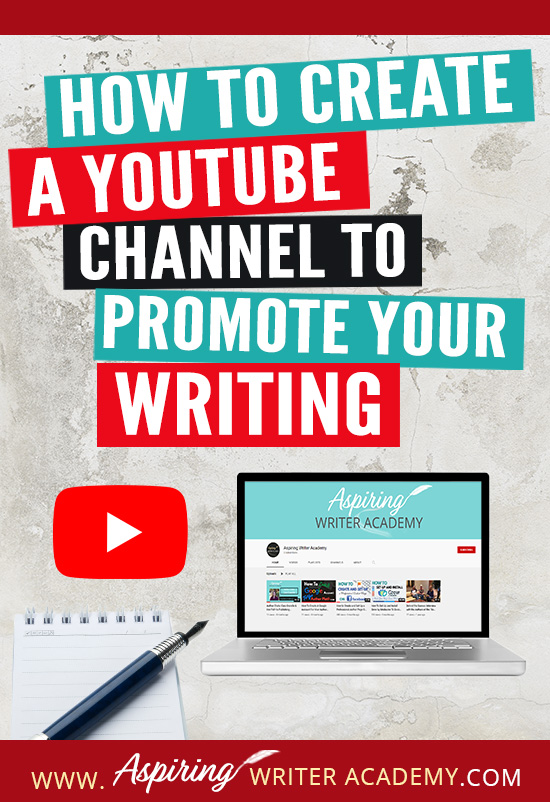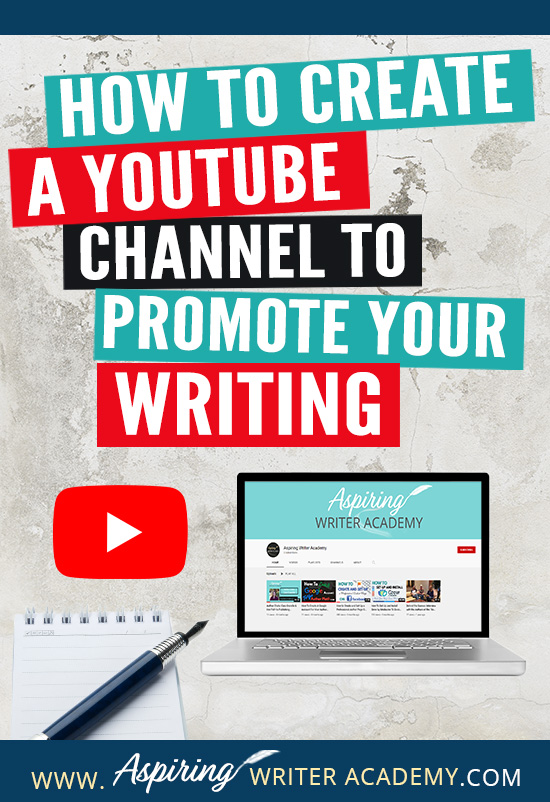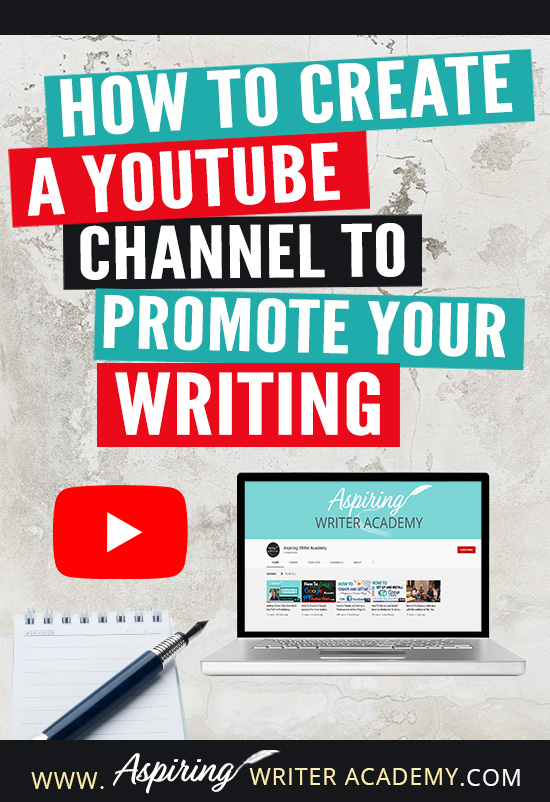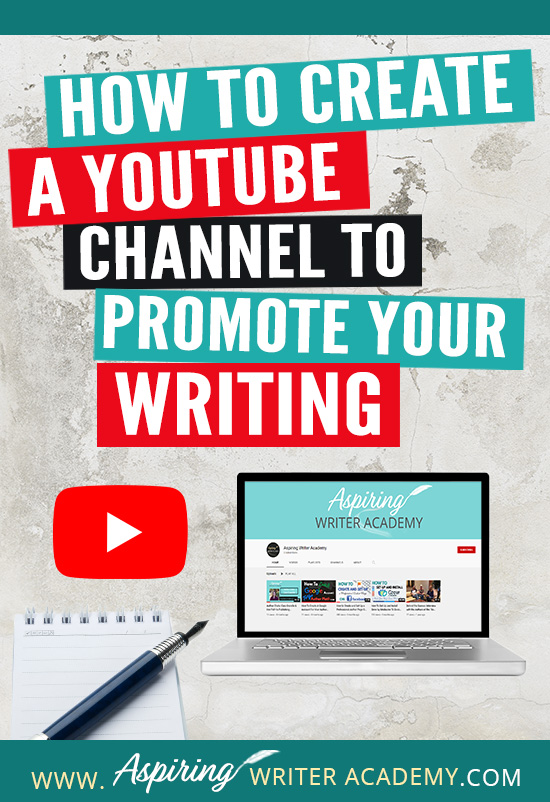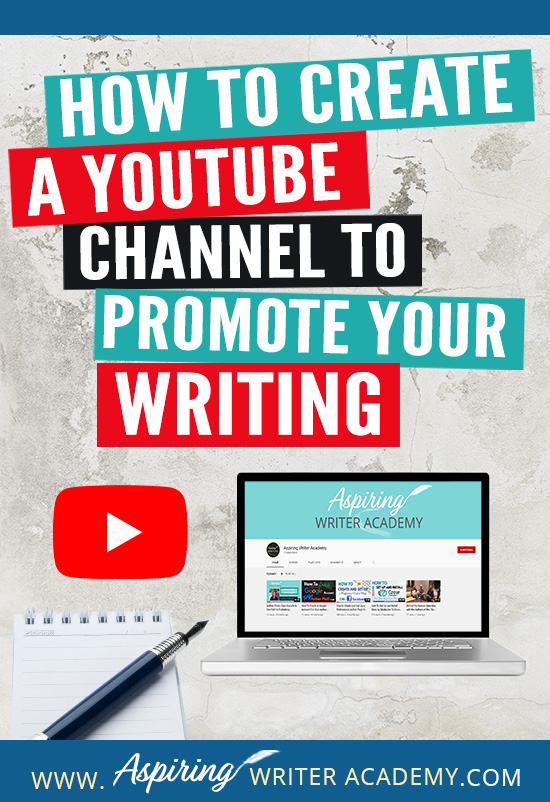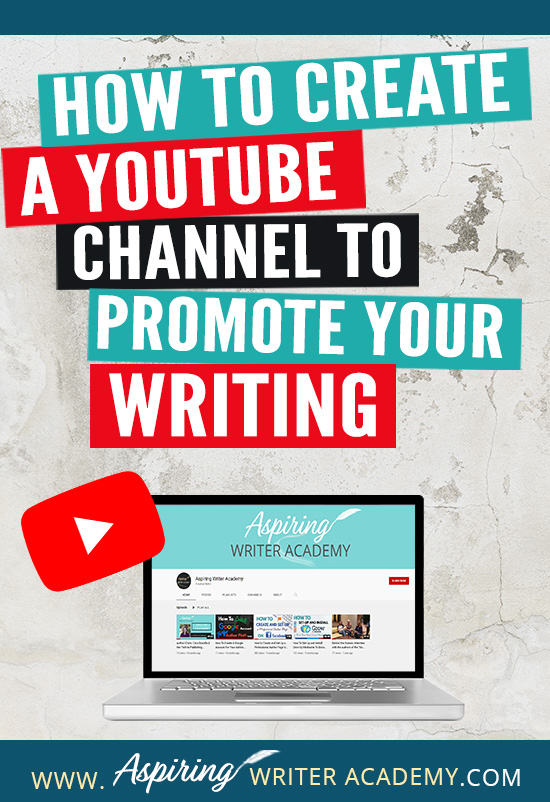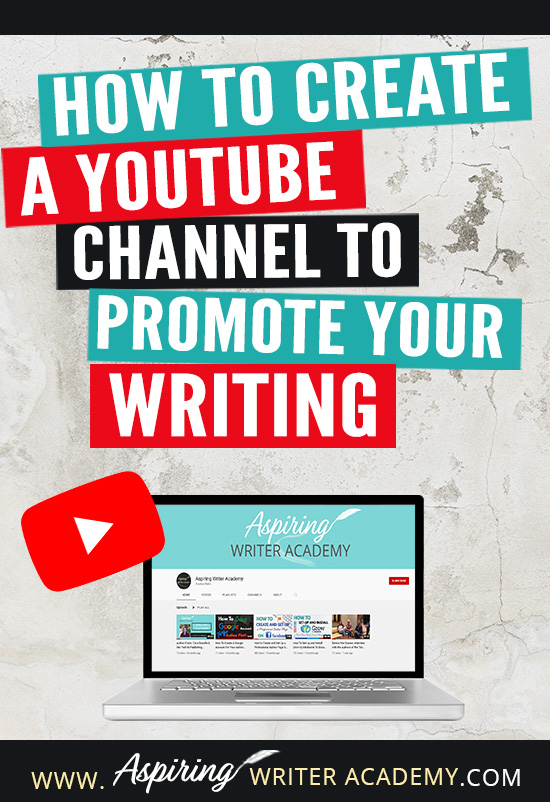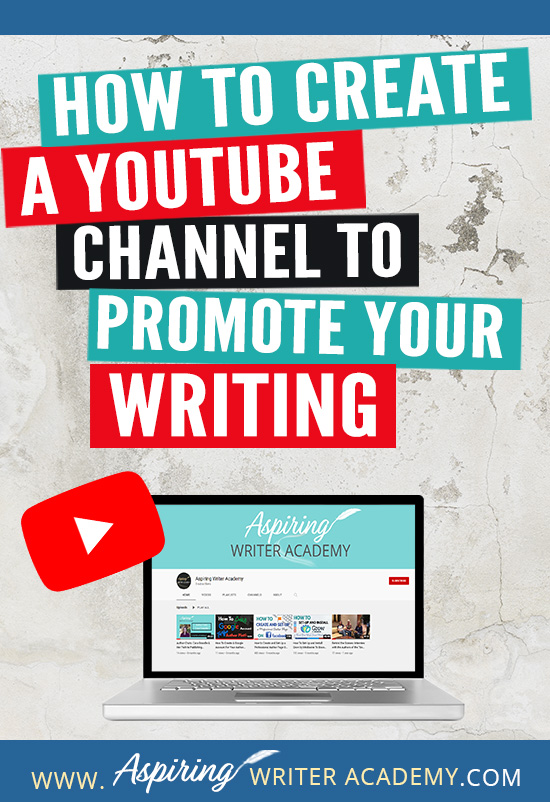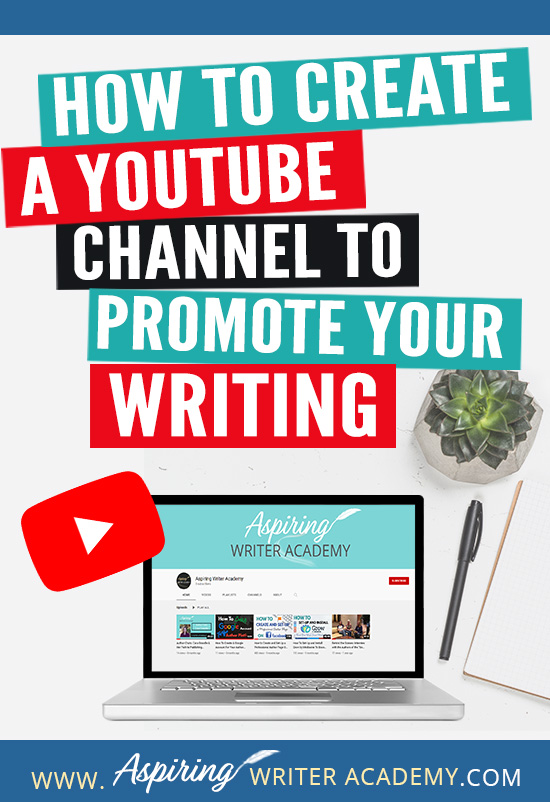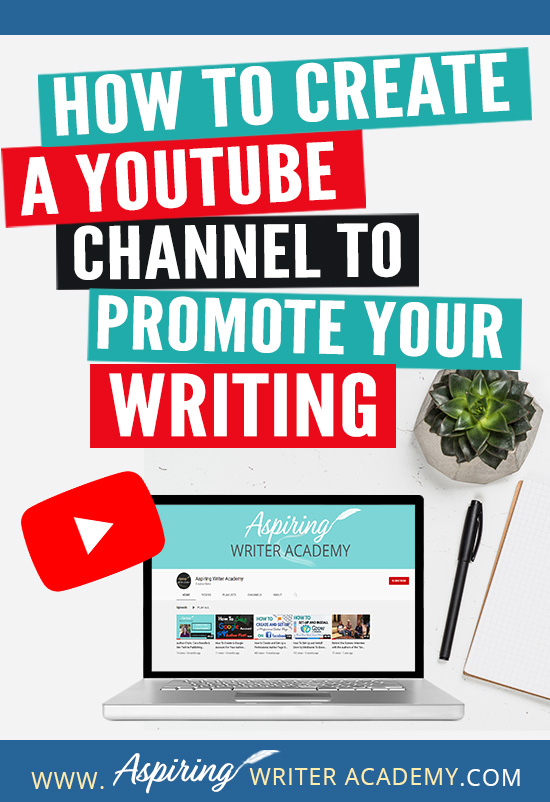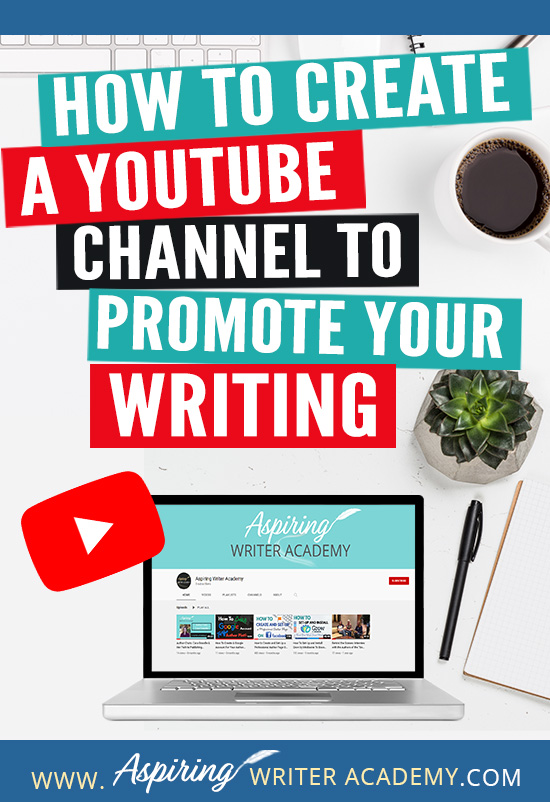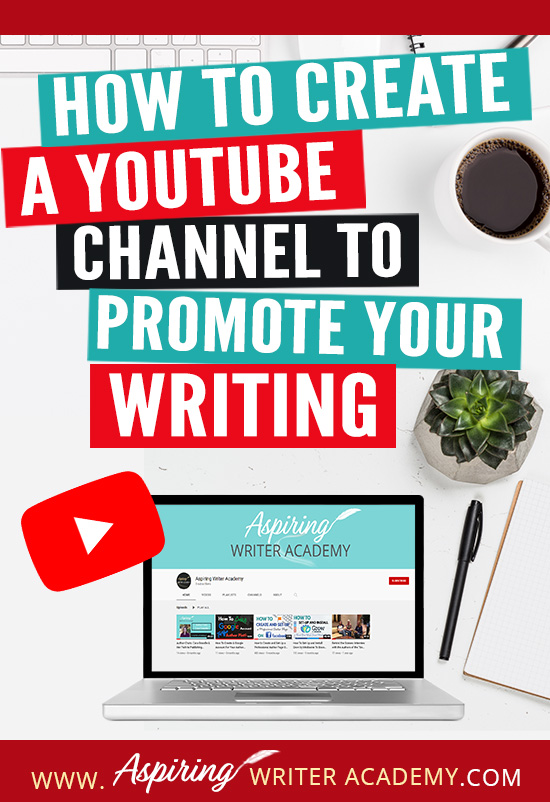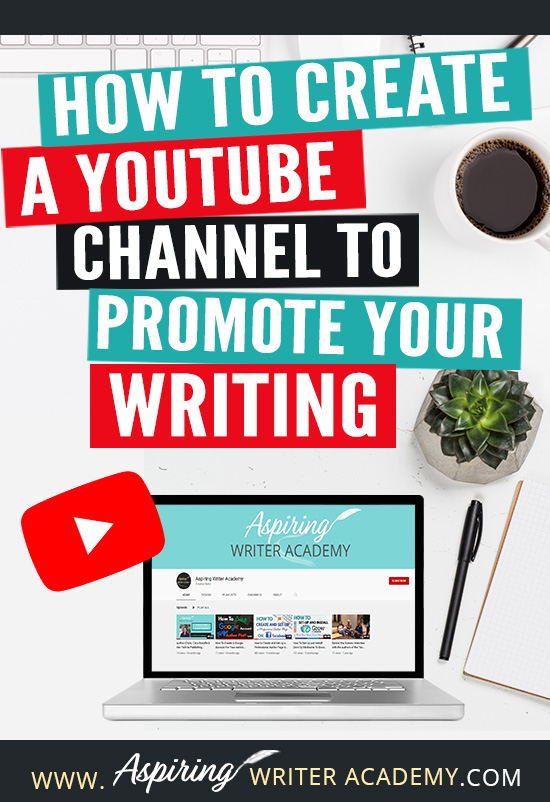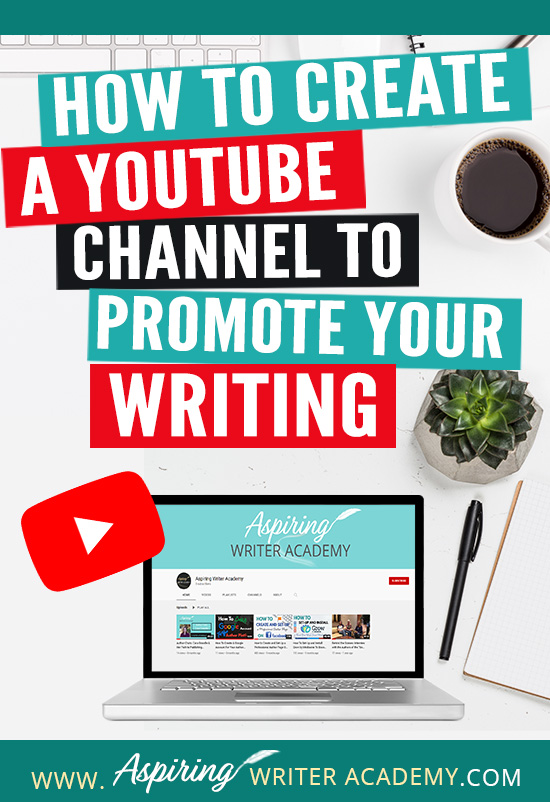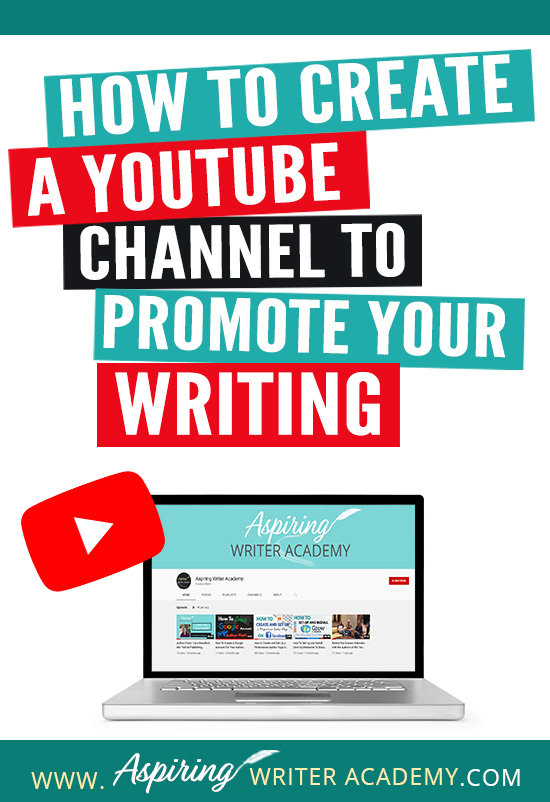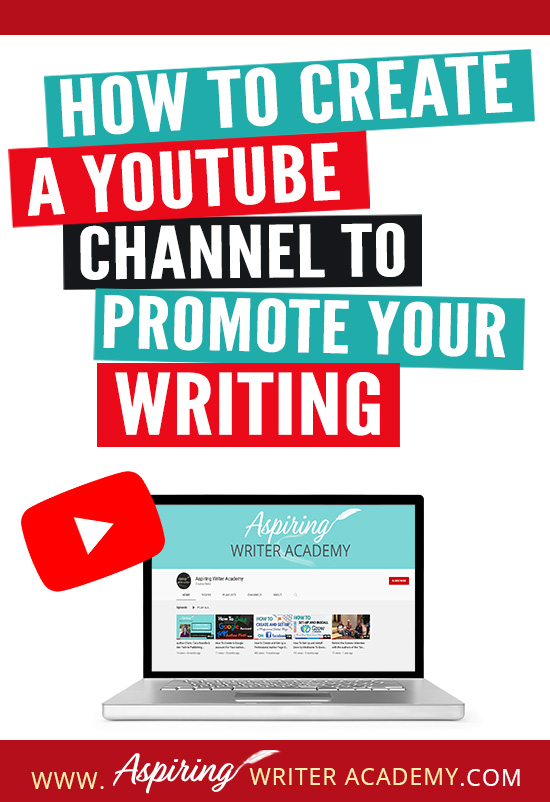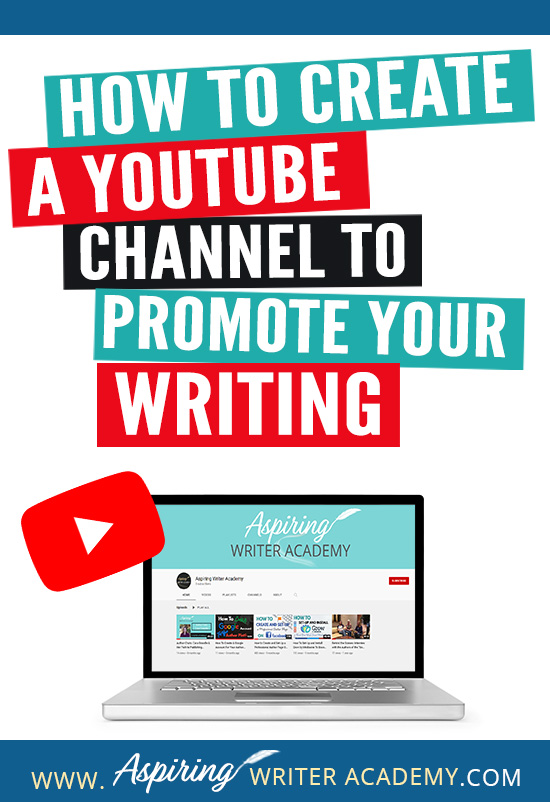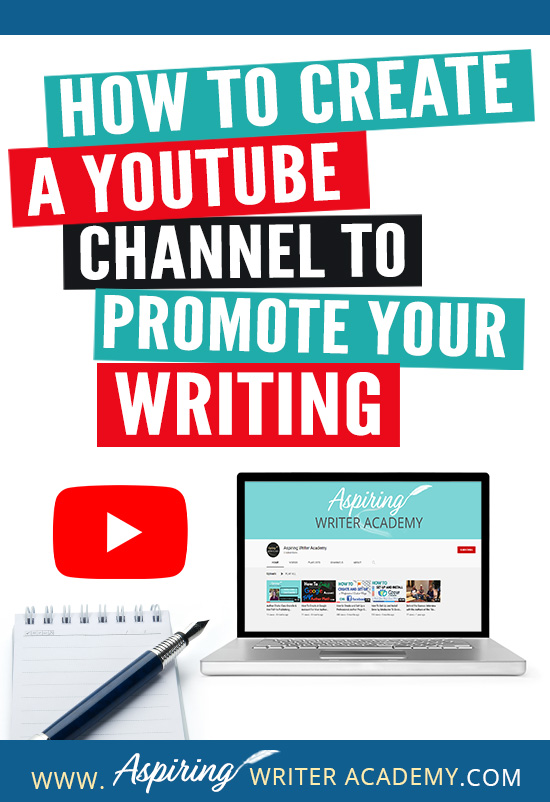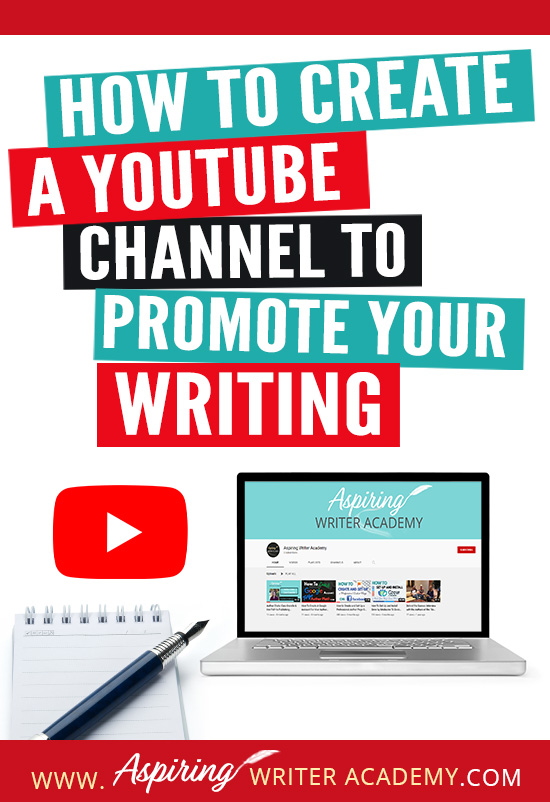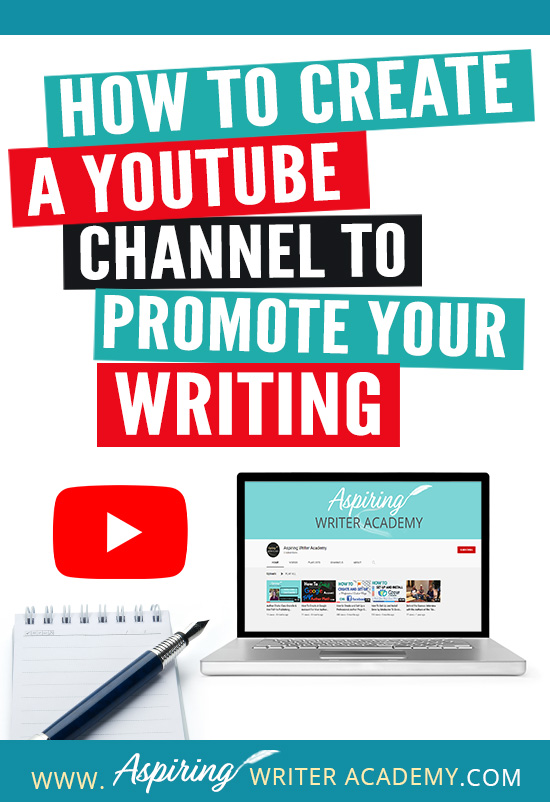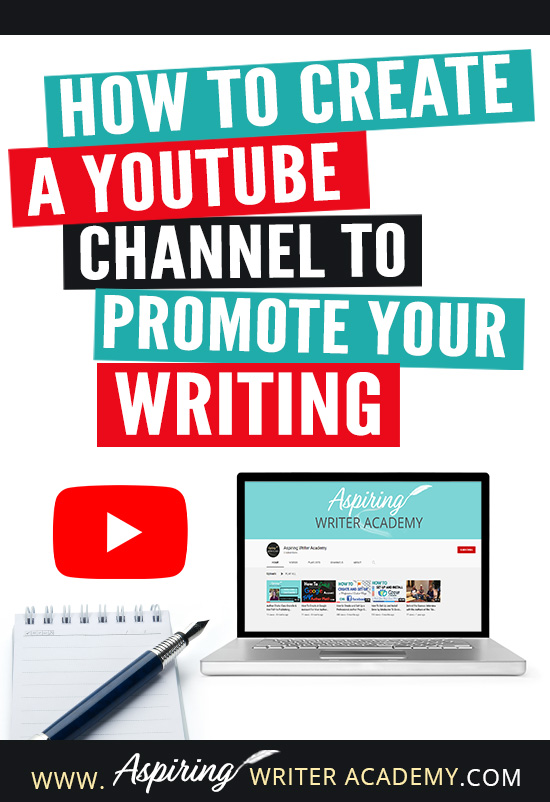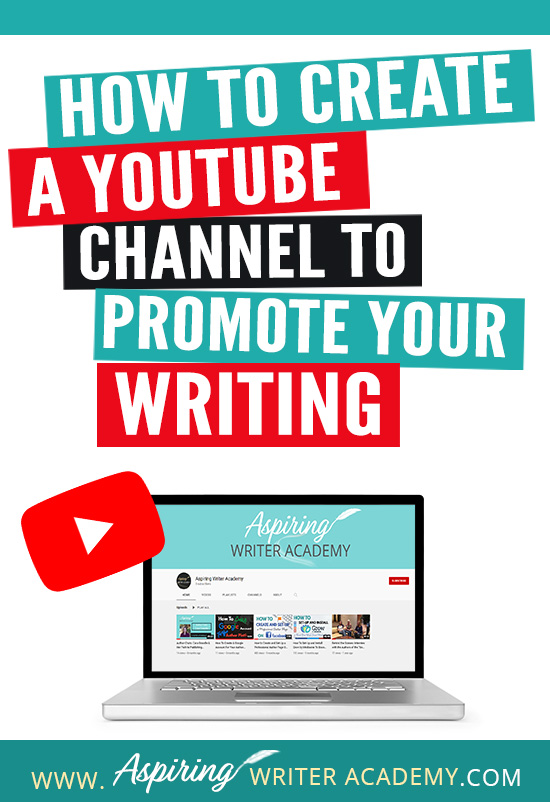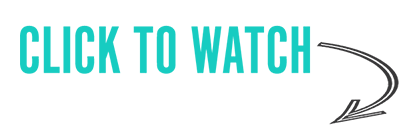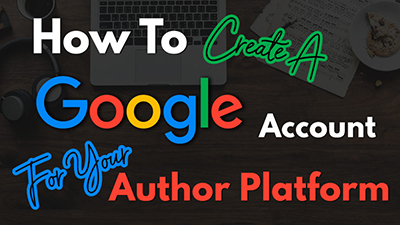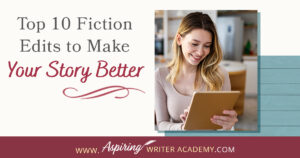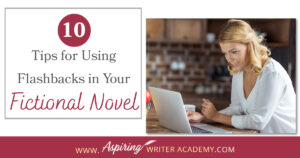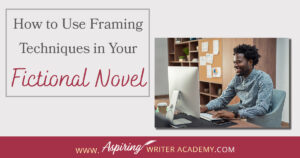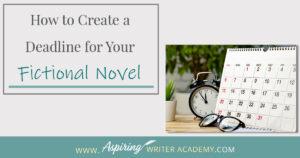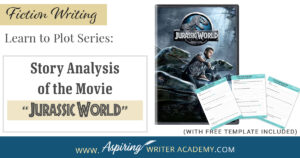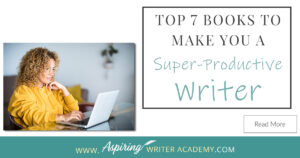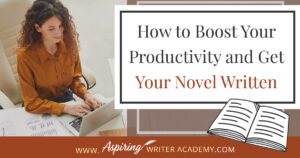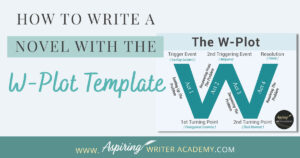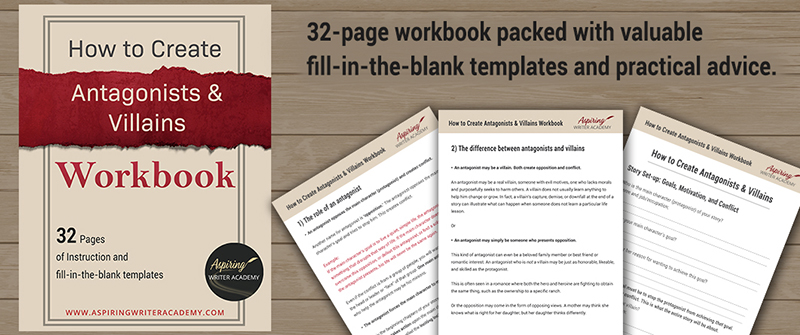How To Create a YouTube Channel To Promote Your Writing
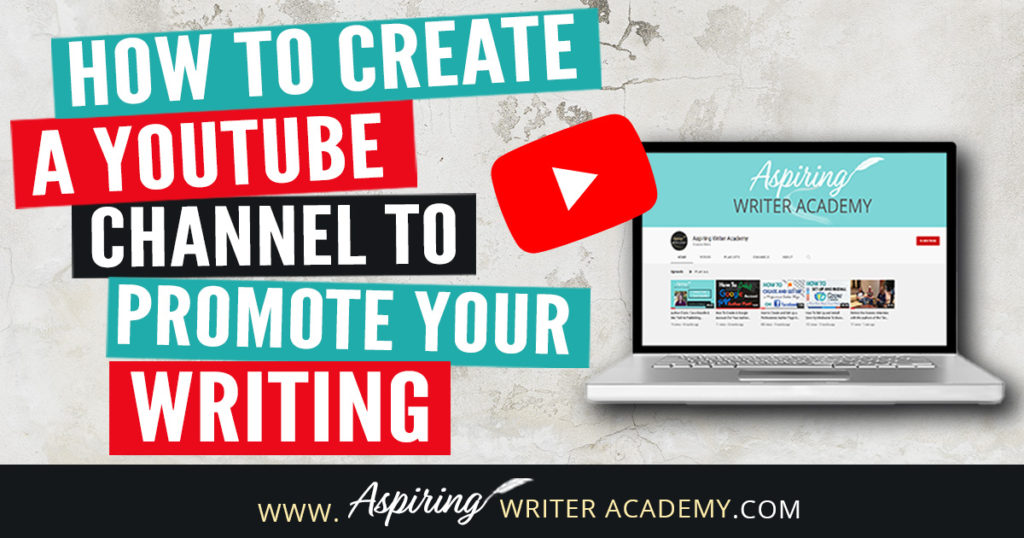
As an author, you may have heard that you should create a YouTube channel to promote your writing. If you already have a personal YouTube channel you will want to create a separate one specifically for your business. This gives you a spot on the internet to post videos of your book trailers, live author events, and Q&A author chats.
Maybe you feel stuck on the technological side of things and need some help creating a professional YouTube account for your Author Platform. This blog post covers the nitty-gritty step-by-step details on How To Create a YouTube channel To Promote Your Writing.
Step 1: Create a Google Account or Log into Existing Google Account
When creating a YouTube account for your author platform you will need to first head over to YouTube.com. Once you are on YouTube, you will either log into a business Google account set up for managing your writing accounts or create one from scratch. If you have already created a Google account to manage your Author Platform you can jump to Option B.
If you want to see how to create a Google account for your author platform, click to watch this step-by-step tutorial on how to create a Google account under Option A.
Option A : Create a Google Account
Option B : Log into Existing Google Account
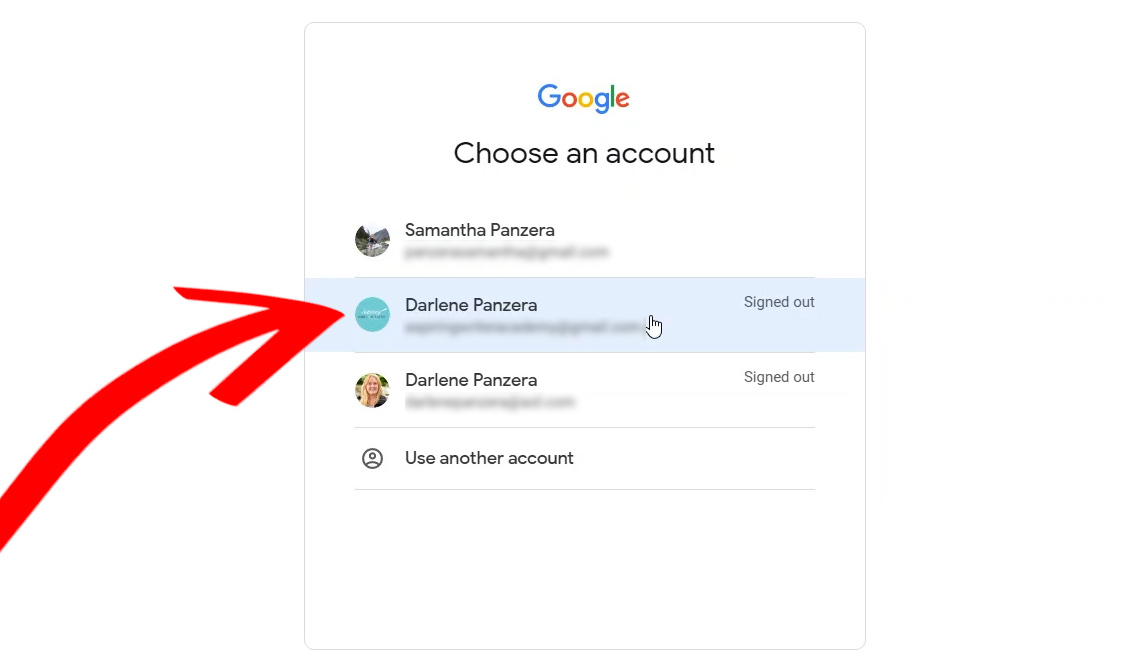
Step 2: Create a Channel
Now that you have created or logged into the Google account you wish to use to create your business YouTube Channel for your author platform, it's time to click create a channel.
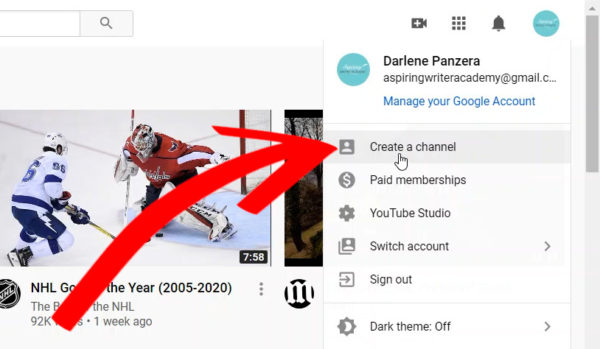
Once you have created your Google account you can click from the right-hand side of the screen the drop-down menu under your profile pic the button that says 'Add account'.
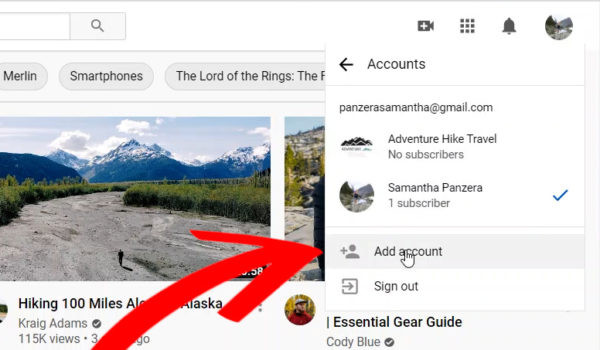
Now you are brought to the screen where you can choose your business Google account for your author platform.
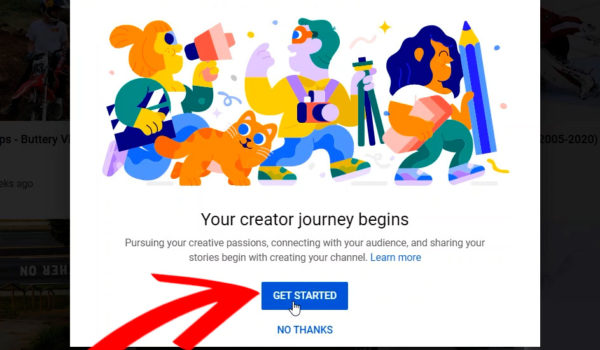
After you click Get Started, you will be brought to a page that says Choose how to create your channel. Here you have the opportunity to create either a personal YouTube channel or a channel using a business name. We selected the one on the right "use a custom name." This option is best for businesses and brands. As an author, your author name or your author pen name is your brand. We entered the name Aspiring Writer Academy for our account.
The next screen will bring you to a page that says "Your creator journey begins." On this page, click the blue Get Started button.
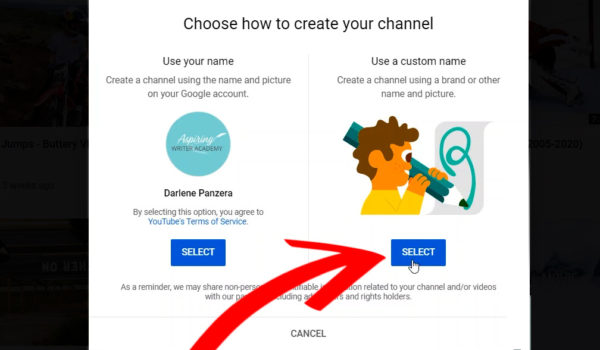
On the next page, you will be asked to upload a profile picture. This could be your logo or author headshot. The ideal size for your channel profile image is the standard (1:1 aspect ratio) and around 800px by 800px. We reused the same square image that we had created for our Facebook business page profile pic.
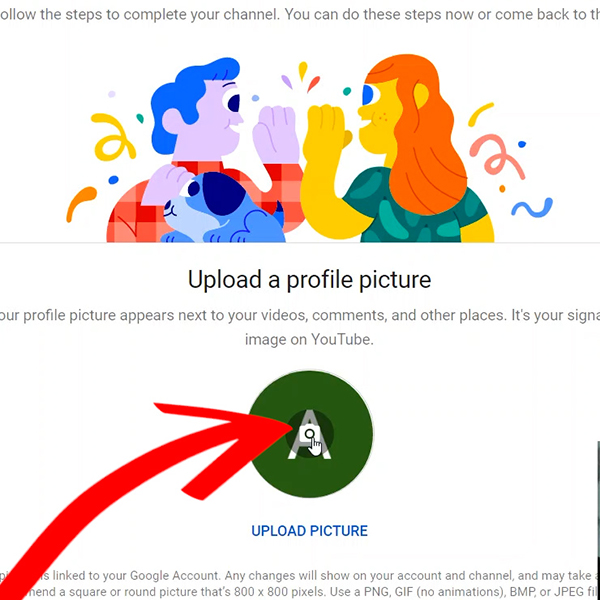
Once you have entered the name you would like to have for your YouTube channel, click the Create button.
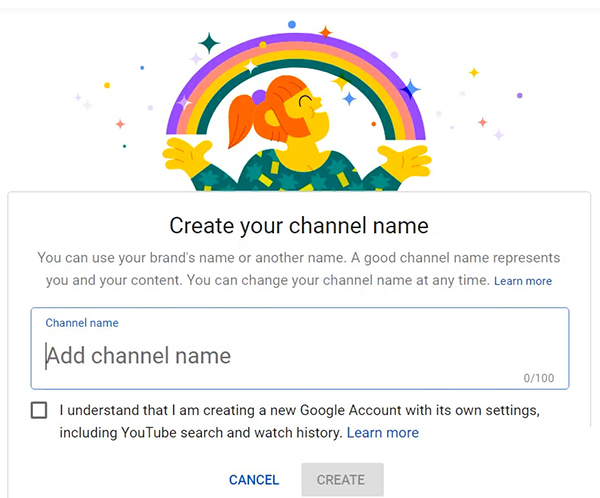
After you upload your profile picture you can enter the description and tell viewers about the type of content you will feature on your YouTube channel.
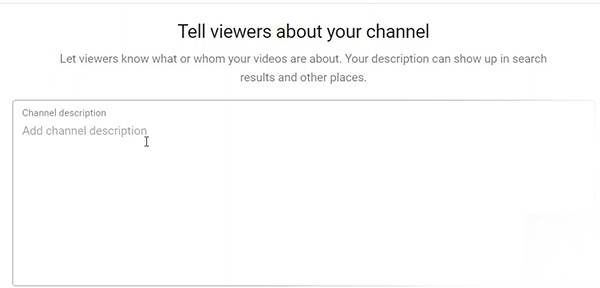
Once you have written your channel description you can add your social media links and link your YouTube channel to your website.
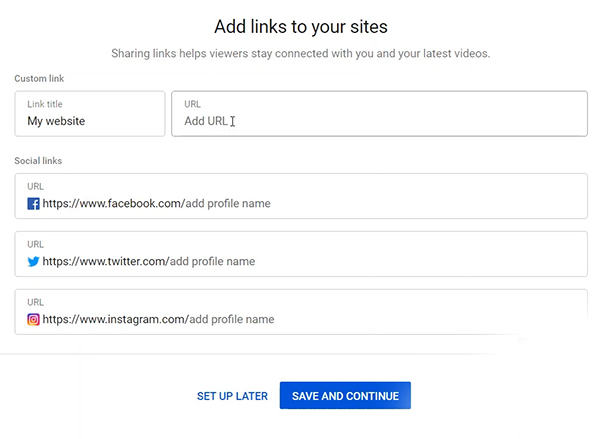
After you enter your Social media Links to all your profiles and click the save and continue button your channel is officially created. The next step is to customize the channel. You can find the customized channel button on the top right of the screen.
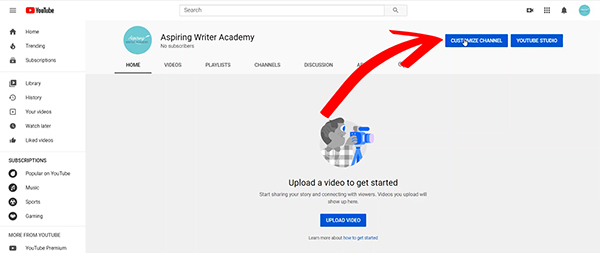
On this page, you can click the big blue button that says Add channel art. This channel art will need to be designed to look good on many devices. Examples: Tv, Laptops, Desktop Computers, Phones, and Tablets. You will want to make sure that your banner is designed to look good on everything.
To get the best results, YouTube recommends uploading a single 2560 x 1440 pixel image.
Banner image guidelines
Your banner image must meet the following criteria:
- Minimum dimension for upload: 2048 x 1152 px with an aspect ratio of 16:9.
- For the minimum dimension, the safe area for text and logos: 1235 x 338 px. Larger images may get cropped on certain views or devices.
- File size: 6 MB or smaller.
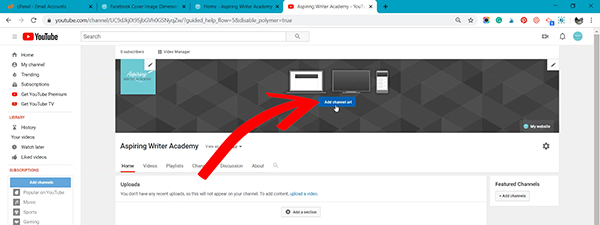
After clicking on Add channel art, navigate to where your channel art is saved on your computer and select.
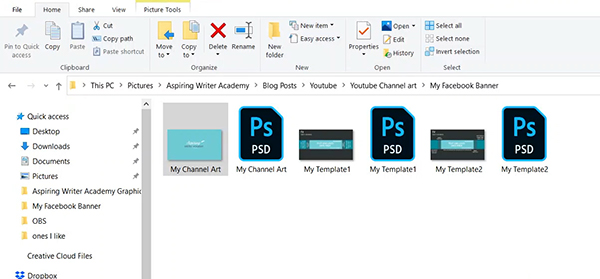
Once you’ve selected and have uploaded your channel art, YouTube will show you a preview example of how your channel art will look on TV, desktop computers, and mobile devices. If you like everything you can go ahead and click select or you can click the just crop button where you can tweak and adjust the image. Or if it needs to be completely resized and adjusted, you can click cancel and go back into Adobe Photoshop, Canva, Adobe Spark, or another editing program to make changes to your channel art.
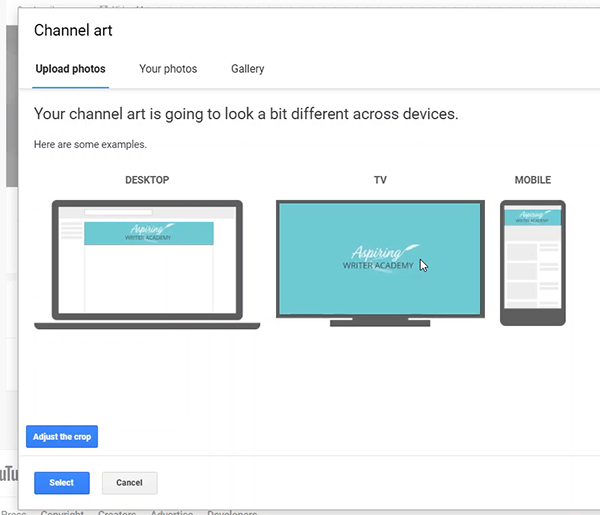
After your channel art is all set where it looks good on all devices, navigate to your about section.
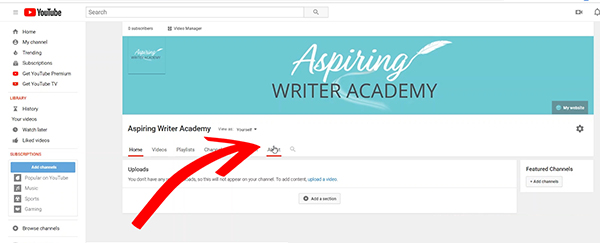
On the About page you can enter or edit your YouTube channel description. You can enter your business email so that others on YouTube can email you about collaborations, sponsorships, or other business opportunities. You can also set your location and edit your social media links.
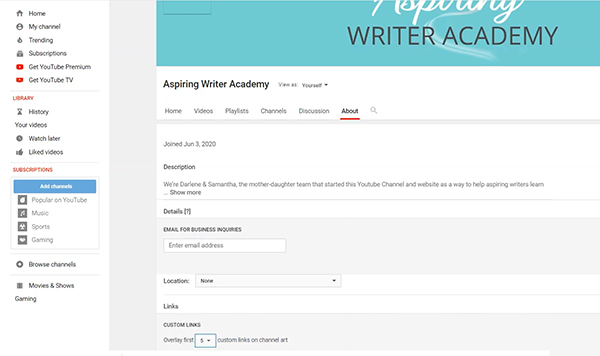
If you have followed all of the steps above, you have now successfully created a YouTube channel for your author platform! Major Congrats! Now it's time to get started on creating your first video for YouTube!
Other Blog Post's You May Be Interested In
If you have any questions or would like to leave a comment below, we would love to hear from you!
Our Goal for Aspiring Writer Academy is to help people learn how to write quality fiction, teach them to publish and promote their work, and to give them the necessary tools to pursue a writing career.
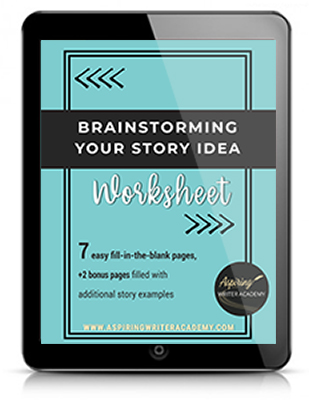
ENTER YOUR EMAIL BELOW
TO GET YOUR FREE
"Brainstorming Your Story Idea Worksheet"
7 easy fill-in-the-blank pages,
+ 2 bonus pages filled with additional story examples.
A valuable tool to develop story plots again and again.
Other Blog Posts You May Like
Learn to Plot Fiction Writing Series: Story Analysis of “Beauty and the Beast”
How to Plot Your Fictional Novel (with Free Template Included)
The Ultimate Book Signing Checklist: What to Bring to Your First Book Signing
5 Questions to Create Believable Villains
Why Your Characters Need Story-Worthy Goals
3 Levels of Goal Setting for Fiction Writers
Fiction Writing: How to Write a Back Cover Blurb that Sells
Fiction Writing: How to Name Your Cast of Characters
How to Captivate Your Readers with Scene-Ending Hooks
Scene & Sequel: The Secret to Plotting an Epic Novel
Scene & Sequel: The Secret to Plotting an Epic Novel (Part 2)
Writing Fiction: How to Develop Your Story Premise
12 Quick Tips to Write Dazzling Dialogue
10 Questions to Ask When Creating Characters for Your Story
Macro Edits: Looking at Your Story as a Whole
Basic Story Structure: How to Plot in 6 Steps
Do you find it difficult to create compelling antagonists and villains for your stories? Do your villains feel cartoonish and unbelievable? Do they lack motivation or a specific game plan? Discover the secrets to crafting villains that will stick with your readers long after they finish your story, with our How to Create Antagonists & Villains Workbook.
This 32-page instructional workbook is packed with valuable fill-in-the-blank templates and practical advice to help you create memorable and effective antagonists and villains. Whether you're a seasoned writer or just starting out, this workbook will take your writing to the next level.
Samantha Panzera is an adventurous travel blogger, graphic designer, and multi-media business entrepreneur who uses the experience she’s gained over the years to teach aspiring writers the skills they need to build an author platform and take their careers to the next level.